The Writing Process
Putting your research or information in writing can be daunting. Don't try to reinvent the wheel.
✍️This part consists of the following four sections.
- Writing Style
- Draft Formatting Requirements
- Images and Graphics (including how to cite images and graphics)
- Using Document Styles to Improve your Draft
Writing is hard. That’s what you’ll hear people say.
Actually, writing - the process of recording ideas on paper or electronically - is not the hard part. What is difficult is crafting writing that is timely, clear, and effective.
Timely writing is information that not only encapsulates current research, trends, or demographics, but also does so in a way that it is still applicable by the time the writing is published.
Clear writing is free from jargon and catchphrases that will be unclear in the near future, or - worse - that will mean the exact opposite of the author’s current intent.
Effective writing connects the readers to the content of the publication. Effective writing answers the “So what?” question by demonstrating that the information has value not only to the writer but to the readers as well. It leads the readers to the conclusion that the writer wishes to make. It interprets the research data that the author has collected and makes it accessible to the readers in a form that the readers can understand and can apply to their occupation or daily lives.
All of this can be a daunting task. But it is important to remember that others have gone before you. If you find yourself struggling with a phrase, a paragraph, or even a single word, reach out to a colleague, a friend, or a family member. A different perspective can make a difference. Don’t try to reinvent the wheel!
And if you find yourself stuck, put the draft aside for a while and work on something else. Chances are that a solution, or at least part of one, will eventually come to you, and sometimes when you least expect it.
So when you’re ready to take the plunge and want to submit a draft for publication, read through the following pages. They will provide you with some tips to improve your manuscript and will walk you through the steps from FastTrack submission to publication. And if you have any questions along the way, feel free to reach out to us.
Continue to Writing Style.
Writing Style
Writing Style
Writing for an Extension audience is different from other types of professional, research-based writing. It is important to remember that Extension publications serve a wide audience of readers, from the novice who has no knowledge of the subject to the researcher who has advanced familiarity with it. The challenge for Extension’s authors is to create a publication that will connect the information to as many readers as possible. This includes presenting the information in a style that is easy to understand yet that does not “talk down” to advanced readers. One of the most effective ways to do this is by avoiding passive voice writing whenever possible in favor of active voice.
Passive voice, for better or for worse, is often used in scientific writing. Many writers believe it is an effective means of presenting information in an even-handed manner with neither opinion nor bias. Unfortunately, it often results in text that contains excessively long and confusing sentences with unnecessary jargon. It can also result in unintended anthropomorphism (attributing human attributes to animals or objects).
Active voice, on the other hand, is generally easier to read because it is usually closer to everyday speech patterns. Those who hear the written word when they read find it particularly effective. Sentences in active voice are usually shorter than those used in passive voice and are closer to conversational style.
One way to recognize the difference between the two voices is to identify the subject of the sentence in question. Consider the following example:
Studies by the University of Connecticut have found that blue-winged snipe prefer to nest atop billboards.
In this case, the writer wishes to share what is perceived as an important finding in the study about the blue-winged snipe and its behavior. However, as written, neither the birds nor their behavior are the subject of the sentence. The phrase “Studies by the University of Connecticut” is actually the subject. This is an example of passive voice.
There are several ways to identify passive voice in writing. Two of the most common are:
- The presence of anthropomorphism: “Studies,” as inanimate objects, cannot collect data or reach conclusions.
- The use of “has/have” or “is/was”: Passive voice often features this word or other forms of the verb in conjunction with the past participles of other verbs. Examples include “have found,” “has demonstrated,” “have estimated,” and “has concluded.” Passive voice may also use forms of the verb “to be” plus a past participle (e.g., “is found,” “was demonstrated,” “is estimated,” “was concluded”).
The example sentence can be re-written into active voice, depending on what the author wishes to convey. Two possibilities are:
- University of Connecticut researchers observed that blue-winged snipe prefer to nest atop billboards. (“Researchers” are the subject)
- Blue-winged snipe in Connecticut prefer to nest atop billboards. (“Blue-winged snipe” are the subject)
Active voice allows the author a variety of choices. These examples allow the author to follow the connections (between researchers' observations and the birds, or between the birds and the billboards) with more information. The choice of form depends on how much further detail the author intends to present. The first sentence, for example, could be followed by additional text connecting additional researchers' observations to the birds (such as, “However, University of Massachusetts researchers observed no such behavior.”). The second could be accompanied by text further that connects the birds and billboards, or not (such as, “In Rhode Island, the same species prefers to nest atop lighthouses.”).
Consult the resources in the table of contents at the top of the page for more guidance.
Take the Passive Voice vs. Active Voice Challenge! Go to the accordion tab at the bottom of the page to start, or continue to Draft Formatting Requirements.
✍️ Resources
-
For more on passive voice and active voice:
Draft Formatting Requirements
Draft Formatting Requirements
At this time, UME computers are equipped with Microsoft Office programs. The TERPware website offers programs from Adobe Creative Suite for download and installation. Each set of apps can contribute an author’s efforts to draft a publication. In this section, we’ll share five important guidelines that each author needs to follow as early as possible in the writing process. These will help reduce the amount of time between submission to FastTrack and publication.
- Choosing your Software
- Choosing your Publication Type
- Assembling your Draft
- Citing Publications Within the Draft
- Citing Works Consulted
Continue to Choosing your Software.
Choosing your Software
Choosing the right software for your draft publication is often a matter of personal preference, but there are certain requirements involved when publishing with UME.
Please note that the Publications Team prefers drafts to be submitted in Microsoft Word. Word provides a wealth of desktop publishing tools, such as the ability to create lists, tables, headers and sub headers, and to display and manage edits and suggestions via “Track Changes.” The Track Changes feature is a valuable asset in the writing process, especially when multiple authors are involved in the draft. It is also a valuable asset to the Publications Team. Authors can use it to review who made a particular edit or added a new paragraph. The managing editor uses it to create suggested changes, to add questions raised by unclear or incomplete descriptions, and to edit the text. At this time, Word documents provide the greatest flexibility when it comes time to import the text into a UME publications template.
Please note that Word files should be submitted with as little formatting as possible. Do not populate the text within a UME template. All templates are currently the domain of the publications team; any to which authors may have access are obsolete. The managing editor will remove the text from drafts submitted in these templates. This extra step delays the review process.
The Publications Team also accepts drafts as PDF files. Some authors prefer to work with a graphic designer to achieve a particular look for their publication, especially if the draft is intended to be part of an existing series. The publication may also include non-text items such as PowerPoint files for educational use. In that case, the draft must be saved as a PDF file, using a program such as Adobe Acrobat, before it can be uploaded to FastTrack and subsequently edited. The editor will provide feedback via Adobe Acrobat’s Comments and Edit Text functions.
Please note that PDF files should not be submitted within a UME template. All templates are currently the domain of the publications team; any to which authors may have access are obsolete. The managing editor may require the submitting author to remove the text from drafts submitted in these templates. This extra step delays the review process.
Certain software, such as Microsoft Publisher and Adobe InDesign, have options that turn off automatic hyphenating. This option is particularly useful as the text will flow from line to line without creating breaks and without the need for manual hard returns (also known as “line breaks”). The added value to enabling this feature is that it decreases the amount of time the publication team may need to manually remove hyphens and line breaks when importing the text into a template or when publishing online.
Please contact the team for more information.
Continue to Choosing Your Publication Type.
Choosing your Publication Type
Because Extension serves a wide variety of citizens across the state, there are a variety of publication formats from which to choose. Be sure to consult Choosing the Right Publication Type for Your Manuscript (this site) or the Publication Designations page to ensure that your content fits one of the formats listed.
Continue to Assembling your Draft.
Assembling Your Draft
Not all publications will consist of pages of text and illustrative photos and/or graphics. Some manuscripts will consist of several parts, such as lessons, activities, game pieces, graphics, worksheets, or PowerPoint-type slide shows. All of these parts should be assembled into a single file for submission. In this case, save each different part as a single PDF file and then assemble them into one larger file for submission and review. This ensures that the entire contents is reviewed by the managing editor at the same time. See Signing Up for FastTrack for additional information.
Proceed to Citing Publications Within the Draft.
Citing Publications Within the Draft
In order to develop a consistent look among UME publications, all authors should use scientific notations in APA Style when citing references. The format to follow is:
Blue-winged snipe in Connecticut prefer to nest atop billboards (Walker & Davenport, 2017).
If citing a work within a sentence, place the citation as close to the author(s) or reference as possible:
Blue-winged snipe in Connecticut prefer to nest atop billboards (Walker & Davenport, 2017). In that same region, Sanchez and Lemieux (2019) observed snipe avoiding newer billboards with electronic features that change the advertisements.
Please do not use endnotes that require superscripts. These result in unnecessary formatting challenges
when importing text to established templates and when publishing online.
Continue to Citing Works Consulted.
Citing Works Consulted
Authors have a measure of flexibility when listing outside works (e.g., works that have been published by other authors). Depending on the publication, these may be listed as “References,” “Works Consulted,” or “For more information.” In short- to medium-length publications (such as Extension Briefs, Fact Sheets, and Extension Bulletins), these can be included at the end of the document. In longer publications, the authors may choose to include these at the end of each chapter or lesson. See UME Answers’ Publication Designations for more information on publication formats and length.
Regardless of the name of the section, all references should be listed alphabetically by lead author’s last name. Please follow APA Style when formatting citations. For example, an article in a published journal would appear as:
Sanchez. A.R. & K.B. Lemieux (2019). Nesting Habits of Blue-winged Snipe Changing in Response to New Advertising Devices. Southern New England Bird Behavior Journal, 22(3), 24-36.
Images and Graphics
Images and Graphics
Authors should include a variety of images and graphics in their publication draft. They will help illustrate the topics and concepts presented in the text, can summarize findings, and can help break up blocks of text. A well-chosen photograph can catch a reader’s eye as easily as an effective title or heading.
There is a wide variety of online resources which can provide generic (“stock”) images of individuals and groups in situations such as classrooms and outdoor activities. Consult the list at the bottom of this section for some popular choices. Some images are free, while others can be purchased individually or as part of a collection. Additionally, the University is fortunate to have access to many of the photographs of Edwin Remsburg at no charge via the AGNR Image Library. The challenge for authors is to not only find the best graphics to illustrate their work, but to find the best version of those graphics. Photos and images that render effectively online are less effective in print. Many websites use images with relatively low resolution (72 dpi) in order to increase the loading speed of each page. However, such an image has too low a resolution for effective print publication. In order to be effective both in print and online, all images and graphics used for UME publications must be 300 dpi or higher.
In some cases, websites will have size options available for download. For example, has several options for most photos. In other cases, authors may need to contact the original photographer for a higher-resolution version. This also affords the authors the opportunity to let the photographer know their work is being considered, to obtain permission if needed, and to ensure correct citation (see the next section).
Authors can check the information of most images saved online by examining its properties. Once the image is saved, right-click on the file name and choose “Properties.” Examine the information under the “Details” tab. Depending on the image’s format (.jpg, .tif, .png, etc.) you may discover the image’s dpi as well as any alt-text information associated with the image.
All graphics included in a document must contain alt-text in order to meet accessibility standards. This includes photographs, charts, graphs, and illustrative icons such as those that accompany text sections (such as “Background information,” “Engagement,” “Evaluation,” etc.) For example, in a Word document, after the image has been placed in the draft, right-click on the image and choose “Format Picture.” Look for the Alt Text option and add your description.
Alt-text is required so that screen readers (employed by low- or no vision readers or by individuals with forms of dyslexia) can properly describe the image out loud. Consequently, alt-text should be as descriptive as possible in the shortest number of words. For example, alt-text that has “Figure 4. Blue-winged snipe” is insufficient. “Figure 4 shows a male blue-winged snipe perching on a tree branch” is more appropriate. Alt-text should not repeat the caption of an image, as the screen reader reads both. Adding alt-text to a graphic varies by program; check the software’s Help menu for more information.
A note about PowerPoint slides and alt-text
All PowerPoint slides must have alt-text to meet accessibility requirements. Authors should develop their alt-text descriptions before submitting the draft to FastTrack. This is especially important if the planned submission is an Extension Curriculum built on PowerPoint lessons. Skipping this step can lead to significant delays in the editing process. Consult the publications team if you have any questions.
Continue to Citing Images and Graphics.
Image Resources
Free stock images
- AGNR Library
- UMD Photography Library
- Bugwood.org
- Pexels.com
- Creative Commons
- US Department of Health & Human Services (HHS) Image Galleries
- USFWS National Digital Library
- NOAA Photo Library
- NASA Image Galleries
- National Institutes of Health (NIH) Images and B-Roll
- https://stock.adobe.com/ (Adobe Stock images are included under the UMD license.)
Stock images
Logos
College of Agriculture and Natural Resources
University of Maryland Extension
- UME Usage Guide
- Wordmark
- Program logos (e.g., 4-H, FCS, Sea Grant, Nutrient Management)
University of Maryland
Other Logos
Citing Images and Graphics
All images and graphics that are not created specifically for the publication must be accompanied with a citation. For example, if an outside designer creates a series of images of a beehive especially for the publication, the author can choose to acknowledge the designer for each, or, more efficiently, choose to acknowledge the designer at the beginning of the document along with others on the development team. In a similar vein, if the authors create a table that summarizes findings presented in the text, it needs no citation. However, any photograph, table, graph, or other illustration not created for the publication must be acknowledged with the name and/or group of the photographer, illustrator, etc.
If a photo accompanying the text was taken by the author, the citation can be as simple as, “Photo by the author.” However, any photos or other images not created by the author must have a detailed caption that acknowledges the source. The best way is to add the information to a descriptive caption:
Blue-winged snipe nesting on a mattress outlet billboard. Photo by George Sanchez, University of East Haven.
If a table or graph is modified, the original developer(s) must be credited:
Blue-winged snipe nesting distribution along Interstate 95. Modified from Walker and Davenport (2017).
While many photographers are generous in sharing their work in online media, the author must pay special attention to the wording associated with the photo. Many photographers choose to protect their works by appending “all rights reserved” or “some rights reserved” to their name and/or organization. (See the lead photo on this UME page for one example.) Some photographs are accompanied by copyright information or Creative Commons requirements. Be sure to credit them as required:
Blue-winged snipe fledgling. Photo copyright Jeff Delvecchio, Eggshell Studio.
Continue to Using Document Styles to Improve your Draft.
Using Document Styles to Improve your Draft
Using Document Styles to Improve your Draft
Applying a style to your document is more than just choosing its title, its accompanying images, and its text flow. Popular software programs such as Microsoft Word include formatting options that enable you to meet both established publication guidelines and accessibility requirements.
⚠ If you plan to use an outside designer to format your publication, be sure they follow these guidelines.
- Manuscript formatting
- Hyphens - Do not use hyphenation to break up a word when it reaches the edge of the document or text box. Please turn off the hyphenation setting in the software you are using. This saves time during the publication layout process, as all hyphens and hard returns must be removed during the the ADA remediation process.
- Heading levels - Please use heading levels when drafting your publication and stay within the hierarchy (no skipping). Using preset styles in your software can assist the UME layout specialist or outside designer when formatting your document. Do not underline or use bold text to indicate the heading level.
- Logo placement
- UME: The UME logo can be in a group with other logotypes or logomarks, although it must be clear of competing text, images, or graphics, and the logo should not be distorted or modified. The UME logo should be placed preferably on the left, with the supporting/collaborating logotype or logomark beside or below it. For further instructions on compliance, please refer to the UME Usage Guide.
- AGNR: Placing the AGNR logo on a UME publication is permitted, but it is not required. If you choose to include the AGNR logo on your publication, please bear in mind the placement should be on the lower left or right-hand corner of any document. The AGNR logo must stand alone. It must be clear of competing text, images, or graphics, and the logo should not be distorted or modified. For further instructions on compliance, please refer to the AGNR Usage Guide.
- To ensure your manuscript is accessible for those with differing abilities, please read Accessibility For All.
Ready to continue? Next is the Submitting to FastTrack Process.
Accessibility For All
Does your draft publication meet all the accessibility requirements to ensure an inclusive environment for people of all abilities? The University of Maryland established a policy on this important subject.
How can we make our educational materials accessible to all? When writing your publication or designing your curriculum, you need to do the following:
Headings
- Use the preset styles in your software for screen reader assistive technology access. See “Software” in Accessibility Resources at right for more information.
- Never skip heading levels.
- Create bulleted and number lists using the Styles button.
Links
- Use meaningful and descriptive text. Phrases such as “click here” or “learn more” are less effective than “To learn more about blue-winged snipe, follow this link.”
- The screen reader will read out the link to the user.
- Avoid using links that contain random letters, numbers, and symbols.
- Consider using UMD URL Shortner (go.umd.edu) to rename your link.
Color and Contrast
- Some people may have difficulty distinguishing certain colors; others may have low-contrast vision due to disease. Choose colors that stand out against the background. To see a wide range of color and contrast examples, visit this page from Carnegie Museums of Pittsburgh Innovation Studio.
- Don’t use color alone to convey meaning
- Make sure you add labels to charts and graphs.
- Low-contrast font colors make it difficult for users with low vision.
Images
- All images must have alternate text descriptions, called “alt text,” added to meet accessibility guidelines. Provide alt text to describe the image to improve the user experience. See the guides under “Software” in Accessibility Resources at right for more information.
Tables
- Create tables with column and/or row headers
- Screen reader example:
- Add Alt text to describe the content.
- Do NOT split cells or columns
- Do NOT use tables for decorative use.
Media
- Add captions to your videos.
- Follow the University of Maryland Video Captioning Standard
- Provide a transcript for audio files
Adapted from DIT’s “Six Essential Steps”
Resource Tools
Preparing documents for accessibility
- SensusAccess is an online service that allows users to convert documents into various accessible formats. Users can upload files, URLs, or text and select from multiple conversion options including accessibility conversions for images and PDFs, Braille services for different formats, audio services to create MP3 files or DAISY books, and e-book formats such as EPUB and Mobipocket. Converted files are then sent to users via email, ensuring easy access to the desired format tailored to individual needs.
- Equidox is a PDF remediation software solution that uses smart detection tools to convert inaccessible PDF documents into accessible PDF, HTML and EPUB 2 content.
Alt Text Generators
Now that your draft is ready for submission, continue to The Submitting to FastTrack Process.
Passive Voice vs. Active Voice Challenge!
The following is an actual letter to a university newspaper in response to student complaints of problems with class registration. The names have been changed.
Dear Editor:
Student registration is a complex and multifaceted process. Over the past two years the Anonymous University community has been working and preparing for a registration process by which the institution could collect a host of necessary information about the students while they register for courses and at the same time “minimize the inconvenience standing in the line and the time spent in the process.” Because the registration process brings together a variety of functions representing academic advisement, business office, financial aid, housing, student life, etc., involving many people from these major divisions of the university, the interim steps toward the final procedure present problems of massive coordination efforts during these changes. Although we took care of certain problems via mail registration last year, a host of new problems of serious nature appeared which forces a change and modification of the process of the Fall Semester. Apparently this created additional problems. “We do apologize for delays and inconvenience during this Fall’s initial registration process.”
It is the firm commitment of the Administration of Anonymous University to have in place for
next January a much improved process so as to provide the students with a simplistic procedure for registration. The President has assigned the Provost with the special task of analyzing the current procedure and developing a system which will considerably reduce the distress and inconvenience for the students. “It is our intent to have in place a modified process that allows the students to register with the minimum of frustrations.”
Sincerely,
Very Earnest
Registrar
How could you change this to active voice? It can be shortened to two sentences. Read to the end of the Guidelines to find one possible re-phrasing in active voice.
Software Tips
How to use the settings in Microsoft Word
Using Heading Styles
Microsoft Word has nine preset style levels available to help you format your manuscript. To access these presets, follow these steps:
- Go to the Home tab in the Ribbon.
- Click the Styles gallery down button, or click the “more” arrow located in the bottom right in the Styles section. Select the Style that best suits your document’s hierarchy.
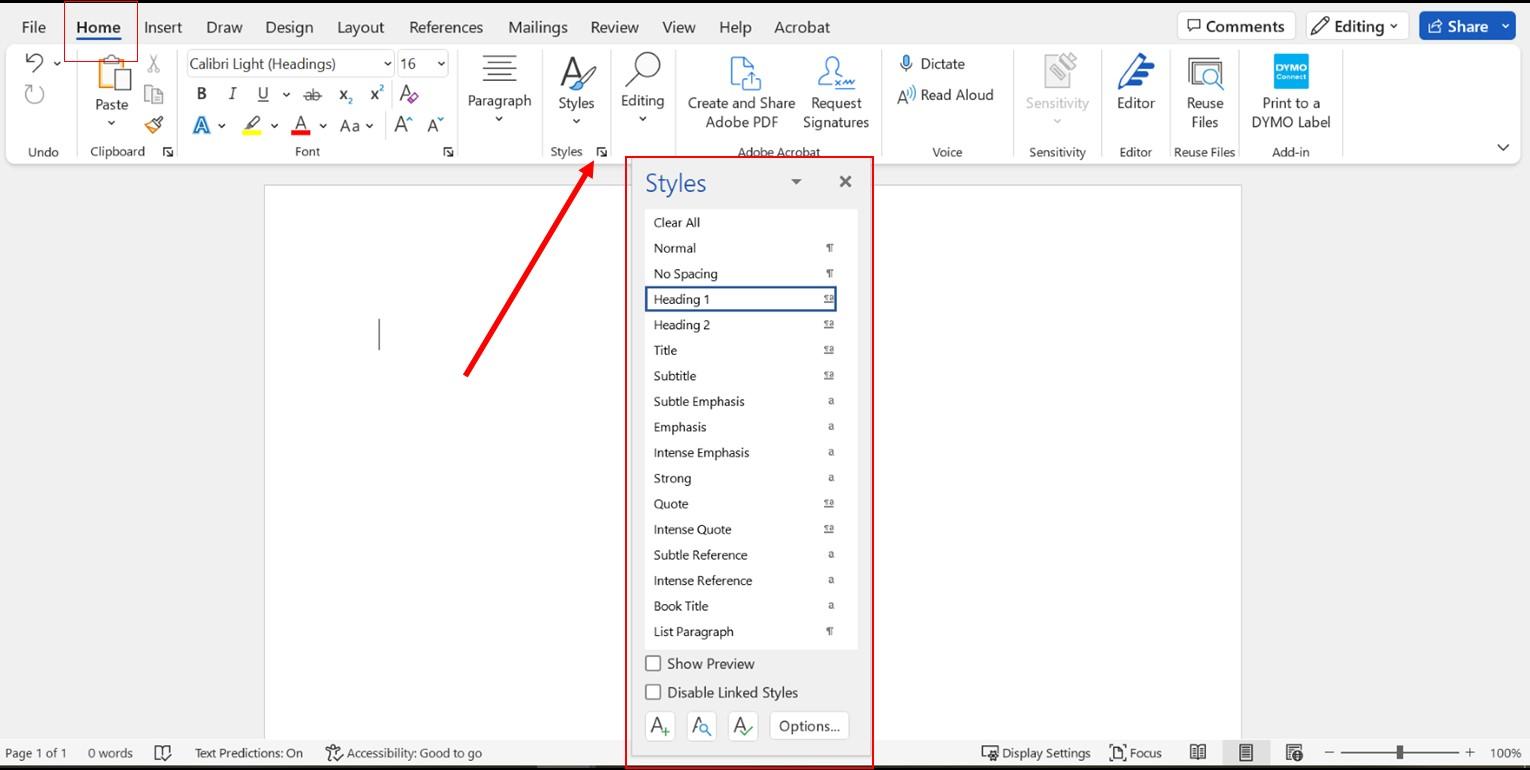
Turning off Hyphenation
Our publication guidelines require the Hyphenation feature to be turned off. Hyphenation is turned on by default in Word. Here’s how to turn it off:
- Go to your Layout tab in the Ribbon.
- Go to Page Setup.
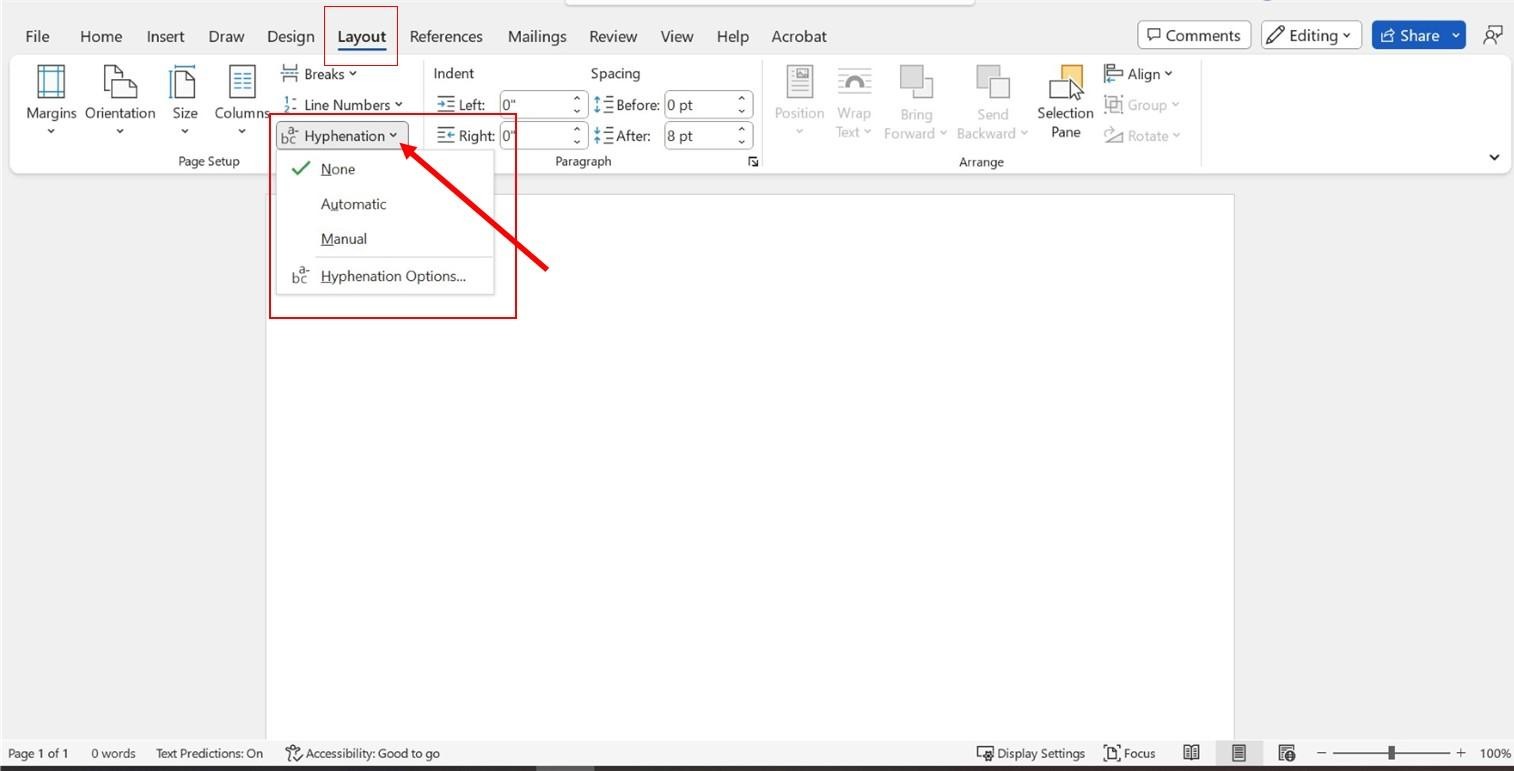
Return to Using Document Styles to Improve your Draft.