The Submitting to FastTrack Process
⚠ Even if you have submitted to FastTrack before, please read this section completely. It outlines a number of steps that each submitting author must follow in order to ensure a smooth publication process.
The University of Maryland Extension adopted the FastTrack system to manage publications in 2012. It allows submitting authors, the managing editor, and the layout and publication specialist to see all the items related to a submission in one place. As a submitting author, your submission page should be your first stop when determining your draft’s status in the publishing process.
This part contains the following three sections:
-
Before the submission process
-
Signing up for FastTrack
-
The Managing Editor is alerted
⚠ Please note: Each of these is the responsibility of the submitting author.
Continue to Before the submission process.
Before the submission process
Before the submission process
After you have completed your first draft of your proposed publication, but before you go to the FastTrack system, please take care of these important items. They are the responsibility of the submitting author, and failing to do so will delay the publication process.
- Choose your reviewers. The UME publications policy is to solicit feedback from three individuals. One should be an internal (University of Maryland) reviewer; the remaining two can be from any institution or organization you please. Each should have a knowledge of your submission’s content.
- Alert your reviewers. As a common courtesy, please contact each proposed reviewer to find out if they would be open to providing feedback on your document. The advantage to this is two-fold:
- If the reviewer accepts the assignment, they will expect an email from FastTrack and if it doesn’t arrive in their In box, they will be more likely to look for it in a Spam folder or other location.
- If the reviewer cannot provide the feedback (due to classroom commitments, scheduled leave, etc.), having this information ahead of time allows the submitting author to solicit an additional reviewer before the publication process begins. This can save valuable time between submission and publication.
- Have a backup plan. Occasionally a reviewer will be unable to complete the review after agreeing to do so. When this happens, the managing editor will contact the submitting author for an additional suggested reviewer. It is best to have someone in mind just in case this happens.
Now you can proceed to FastTrack and begin the submitting process. Go to the next tab for working with the FastTrack system.
Signing up for FastTrack
Signing up for FastTrack
Now you’re ready to start the submitting process through FastTrack. Visit https://umd.expressacademic.org/.
Step 1:
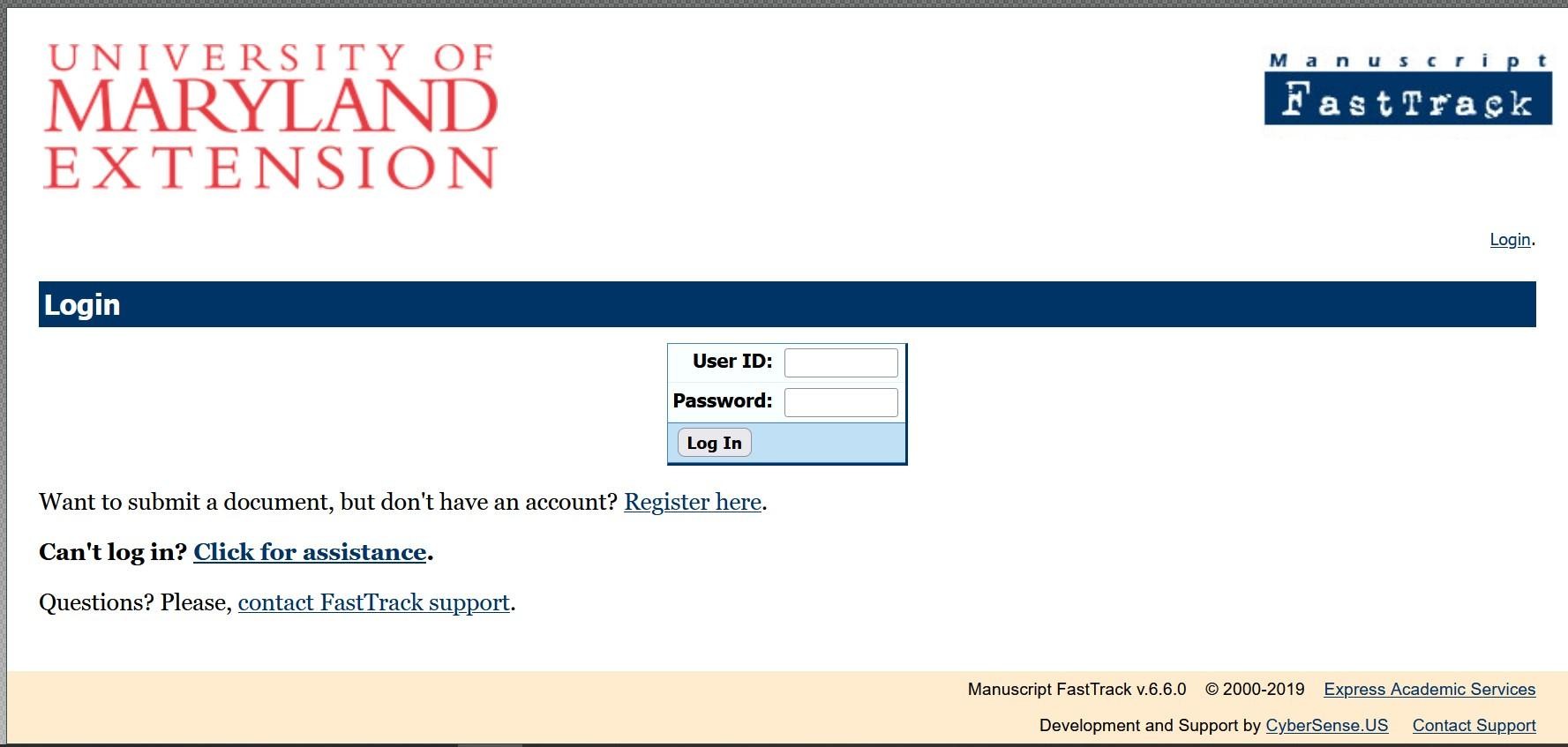
If you are a returning user, log in with your credentials. If you are new to FastTrack, choose “Register here” on the left-hand side.
Step 2:

To create an account, complete all the required fields (with description text in red). Additional fields may be populated as needed. Be sure to select at least one “Topic of Expertise” in the menu box. Note that you will not be restricted to these fields when it comes time to submit your publication (see step 4 below). When finished, click “Register account.”
Step 3:

New and returning users will then choose “Click here to submit a document.” The “Submit a new document” page loads.
Step 4:

Fill in each field. In the “Publication Introduction” field, provide a short summary similar to an abstract. This summary will be shared with each reviewer in their invitation email. Select your “Document Type” from the dropdown menu. (See Choosing the Right Publication Type for Your Manuscript for more information on UME’s categories.)
Add your three reviewers to the “Comments to Editor” box. Be sure to include, at a minimum, the reviewer’s name, email, affiliation, and area of expertise, that shows their suitability for the assignment. (For example: “Carla Montgomery, Family Nutrition Educator, Alpha Beta College of Denver, cgmont@abcd.edu”)
Upload your draft document via the “Choose file” button.
✔ The managing editor suggests listing the target audience in the “Publication Introduction” field (homeowners, educators, crop managers, general readers, etc.).
Please remember that your file should contain all the materials you wish the reviewers and the managing editor to see. For example, a submitted curriculum should have all lessons and supporting materials in a single file. Graphics such as photographs, charts, illustrations, etc. that are used within the body of the draft need not be submitted separately. (For more information on uploading files, see additional information below. For more information on working with graphics, see Images and Graphics
Select “Submit document.” The following screen allows you to upload additional files.
Step 5:
FastTrack can accommodate different file types, such Word files, PDFs, and images such as .jpgs and .gifs. Please note that FastTrack does not accept PowerPoint slides. (Any PowerPoint slide deck that the author wants to include for review should be saved as a PDF.) The “Add file to submission” screen enables you to upload additional files. Choose “Manuscript Attachment.” Provide a short description of the new file.

The drawback to this option is that while the managing editor can see and access each file uploaded, the reviewers can only view the original file uploaded. The managing editor must provide each additional file to the reviewers through email or via Box, Google Drive, or another cloud server. This adds time to the publication process for both the reviewers and the managing editor. Therefore, the managing editor discourages this use whenever possible. Please contact the managing editor if you have questions.
Step 6:
You will then be taken to this page, which summarizes your submission. Please note the submission number in the format [Year] - [number]. This is assigned by FastTrack. The page contains all the information you included in the submission fields as well as any files you uploaded. Choose the “Edit submission details” link to make any changes or corrections.

You will need to return to this screen throughout the publishing process, as it will also contain a record of all files provided by the reviewers and by the managing editor. Additionally, the graphics and publication specialist will upload a final version of the publication for your reference. You will be able to download each file as needed.
The submission process is completed. Continue to The Managing Editor is Alerted.
The Managing Editor is alerted
The Managing Editor is alerted
When a new manuscript is uploaded to FastTrack, the system sends an email notification to the managing editor. The email contains the submitting author’s name, the title of the submission, the assigned number, and a link to the login page.
For information on the managing editor’s role, continue to The Editing Process.